Checking URL Path Integrity
Ensure hyperlinks in your PDF are correctly formatted and functional. Copy the URL from the PDF and paste it into a browser to verify it works. Check for missing components like “https://”‚ “www.”‚ or “.com”; Compare the URL with the original source to identify any discrepancies. If the link is plain text‚ ensure it’s embedded as a hyperlink. Update outdated URLs and confirm the PDF viewer supports hyperlinks. Properly embedding links during PDF creation is crucial for functionality.
Verifying Internet Connection
A stable internet connection is essential for hyperlinks in PDFs to function properly. If your hyperlinks are not working‚ it could be due to connectivity issues. Start by ensuring your device is connected to the internet. Open a web browser and try accessing a known website to confirm your connection. If the website loads successfully‚ your internet is working. However‚ if it doesn’t‚ restart your router or check your network settings.
Additionally‚ some PDF viewers require an active internet connection to resolve and access hyperlinks. If you’re using a restricted network‚ such as in a corporate environment‚ check if there are any firewall or proxy settings blocking the connection. Temporarily disabling antivirus or firewall software can also help identify if security programs are interfering with your internet access.
Another step is to check if the hyperlink relies on internal or external resources. If the PDF was created within a specific network‚ some links might only work within that environment. If you’re accessing the PDF outside of that network‚ certain hyperlinks may not function as expected. In such cases‚ contact the PDF creator or your IT department to resolve the issue.
Lastly‚ ensure your PDF viewer is updated‚ as outdated software might fail to handle hyperlinks correctly. If your internet connection is stable and all other checks pass‚ the issue may lie elsewhere‚ such as with the PDF file itself or the viewer’s settings. Addressing connectivity problems is a crucial first step in troubleshooting non-functional hyperlinks in PDFs.
- Ensure stable internet connection.
- Test connectivity by accessing a website.
- Check for network restrictions or security software interference.
- Verify if hyperlinks require a specific network environment.
- Update your PDF viewer to the latest version.

Updating PDF Software
Outdated PDF software can often cause hyperlinks to malfunction. Ensure your PDF viewer or editor is updated to the latest version‚ as newer versions frequently include bug fixes and improved functionality. Popular PDF software like Adobe Acrobat‚ Foxit Reader‚ or Nitro Pro regularly release updates to enhance performance and compatibility with hyperlinks.
To update your PDF software‚ follow these steps:
- Open your PDF viewer or editor.
- Navigate to the “Help” or “About” section.
- Check for updates and download the latest version if available.
- Restart your computer after installation to ensure changes take effect.
Updating your software can resolve issues where hyperlinks are not working due to compatibility problems or bugs in older versions.
After updating‚ reopen your PDF file and test the hyperlinks. If they still don’t work‚ consider using a different PDF viewer to rule out software-specific issues. Additionally‚ ensure that the PDF file itself wasn’t created with outdated or incompatible settings. Using up-to-date software is a critical step in maintaining proper hyperlink functionality in PDF documents.
Regularly updating your PDF software not only fixes hyperlink issues but also provides improved security‚ new features‚ and better overall performance. If you rely on PDFs frequently‚ keeping your software updated is essential for a seamless experience.
Finally‚ if hyperlinks still don’t work after updating‚ check if the PDF file was created correctly. Some software may disable hyperlinks by default‚ so ensure the “Include Hyperlinks” option is enabled during the PDF creation process. This step is especially important when converting documents like Word files to PDF.
- Update your PDF viewer or editor regularly.
- Use the latest software version for optimal functionality.
- Test hyperlinks after updating to confirm resolution.
- Consider alternative PDF viewers if issues persist.
Re-enabling Hyperlinks in Preferences
If hyperlinks in your PDF are not working‚ it may be due to settings in your PDF viewer or editor. Many programs have preferences that control how hyperlinks behave. For example‚ in Adobe Acrobat‚ you can enable or disable hyperlink functionality in the preferences menu.
To re-enable hyperlinks‚ follow these steps:
- Open your PDF viewer or editor.
- Navigate to the “Edit” or “Preferences” menu.
- Select “General” or “Hyperlinks” from the options.
- Ensure the box next to “Create links from URLs” or a similar option is checked.
- Save your changes and restart the program.
This step ensures that the software recognizes and activates hyperlinks within PDF documents.
Some PDF viewers may disable hyperlink functionality by default to improve performance or reduce security risks. Re-enabling this feature can resolve issues where links appear but are not clickable. Additionally‚ if you’re using a professional PDF editor like Adobe Acrobat‚ ensure that hyperlink presets are enabled during PDF creation.
After adjusting the settings‚ test the hyperlinks in your PDF file. If they still don’t work‚ consider resetting the preferences to their default values and re-enable hyperlinks. This can often resolve unexpected issues caused by customized settings.
Key points to remember:
- Check the “Create links from URLs” option in preferences.
- Ensure hyperlink functionality is enabled in your PDF viewer.
- Restart the program after making changes.
- Test hyperlinks to confirm they work properly.
By re-enabling hyperlink settings‚ you can restore functionality to links in your PDF documents.
This step is especially important if you’ve recently updated your software‚ as default settings may have changed. Always verify hyperlink preferences after installing new versions of your PDF viewer or editor.
Addressing PDF File Corruption
If hyperlinks in your PDF are not working‚ the file itself may be corrupted. Corruption can occur due to improper downloading‚ incomplete file transfers‚ or issues during the PDF creation process. A corrupted PDF can lead to broken links‚ formatting errors‚ and other functional problems.
To address this‚ start by opening the PDF in a reliable viewer to check for visible damage. If the file fails to open or displays errors‚ corruption is likely the cause. Use a PDF repair tool or software like Adobe Acrobat‚ which often includes built-in repair features. These tools can scan and fix corrupted elements‚ potentially restoring hyperlink functionality.
If the PDF was created incorrectly‚ recreate it using a dedicated PDF converter. Ensure all hyperlinks are properly embedded during the conversion process. Avoid saving or printing documents to PDF‚ as this method may not retain active links. Instead‚ use “Export to PDF” options in programs like Word or Excel‚ which better preserve hyperlinks.
Key steps to address corruption:
- Use PDF repair tools to fix corrupted files.
- Recreate the PDF using a reliable converter.
- Recompress the PDF to reduce file size and repair damage.
By addressing corruption‚ you can restore hyperlinks and ensure your PDF functions as intended.
Regularly backing up your files and using trusted software can help prevent future corruption issues. If the problem persists‚ seek professional support or use advanced PDF repair services.

Ensuring Proper PDF Conversion
When hyperlinks in a PDF are not working‚ improper conversion during the creation process may be the culprit. To ensure proper PDF conversion‚ use dedicated PDF software that supports hyperlink embedding. Avoid saving or printing documents to PDF‚ as these methods often fail to retain active links. Instead‚ use the “Export to PDF” option in programs like Word‚ Excel‚ or PowerPoint‚ which are designed to preserve hyperlinks and other interactive elements.
During the conversion process‚ check the settings to ensure hyperlinks are enabled. In most software‚ you can find these options under the “Include” or “Advanced” settings. For example‚ in Adobe InDesign‚ ensure the “Hyperlinks” box is checked under the “Include” section when exporting to PDF. Additionally‚ verify that fonts are embedded correctly‚ as missing fonts can disrupt hyperlink functionality.
If you’re converting a document with hyperlinks‚ avoid using generic converters that might strip out interactive elements. Instead‚ opt for professional tools like Adobe Acrobat or online converters that prioritize hyperlink preservation. After conversion‚ open the PDF in a reliable viewer to test the hyperlinks. If they still don’t work‚ revisit the conversion settings or try a different software.
Key tips for proper conversion:
- Use dedicated PDF software that supports hyperlinks.
- Enable hyperlink settings during export.
- Embed fonts to prevent formatting issues.
- Test hyperlinks after conversion.
By following these guidelines‚ you can create PDFs with fully functional hyperlinks that enhance user experience.

Embedding Fonts Correctly
Embedding fonts correctly is crucial for ensuring that hyperlinks in a PDF function as intended. When fonts are not embedded properly‚ the PDF viewer may substitute them‚ which can disrupt the formatting and potentially interfere with hyperlink recognition. This substitution might cause the viewer to struggle with rendering hyperlinks accurately‚ leading to non-functional links.
To address this‚ it’s essential to embed fonts when creating a PDF. Most software‚ such as Adobe Acrobat or other free tools‚ offers an option to embed fonts during the export or save process. Ensuring this option is enabled can help maintain the integrity of the document’s formatting and hyperlinks.
Additionally‚ some PDF viewers have settings that might override embedded fonts. Adjusting these settings in the viewer’s preferences could help restore hyperlink functionality. It’s also worth considering whether certain fonts are incompatible with hyperlinks. Using standard fonts known to work well with hyperlinks might resolve the issue.
Updating the PDF viewer to the latest version is another step to consider‚ as older versions might have bugs affecting hyperlink functionality‚ especially with non-embedded fonts. Understanding how different PDF creation tools handle font embedding is also important. Some tools may not embed fonts by default‚ requiring manual selection of this option.
Adjusting Security Settings
Security settings in your PDF viewer or the PDF file itself can sometimes block hyperlinks from functioning properly. Many PDF readers and editors come with built-in security features that may restrict certain actions‚ including clicking on hyperlinks. If these settings are enabled‚ they might prevent hyperlinks from working as intended.
To address this‚ review the security settings in your PDF viewer. Look for options related to hyperlink functionality or JavaScript execution‚ as these are often the culprits. For example‚ some viewers disable hyperlinks by default to enhance security. Enabling these settings can restore hyperlink functionality. Additionally‚ check if the PDF file has been encrypted or password-protected‚ as this can also restrict hyperlink access.
Another common issue arises when the PDF is created with restrictions that prevent hyperlinks from being clickable. In such cases‚ you may need to adjust the security settings during the PDF creation process. If you’re using software like Adobe Acrobat‚ ensure that the “Enable Hyperlinks” option is selected when exporting the document. For existing PDFs‚ some tools allow you to remove restrictions or adjust security settings to enable hyperlinks.
Lastly‚ consider the viewer’s trust settings. Some PDF readers categorize certain links as untrusted‚ preventing them from being clickable. Adding the linked websites to your trusted sites list can resolve this issue. If you’re still experiencing problems‚ exporting the PDF with reduced security settings or using a different viewer may help.
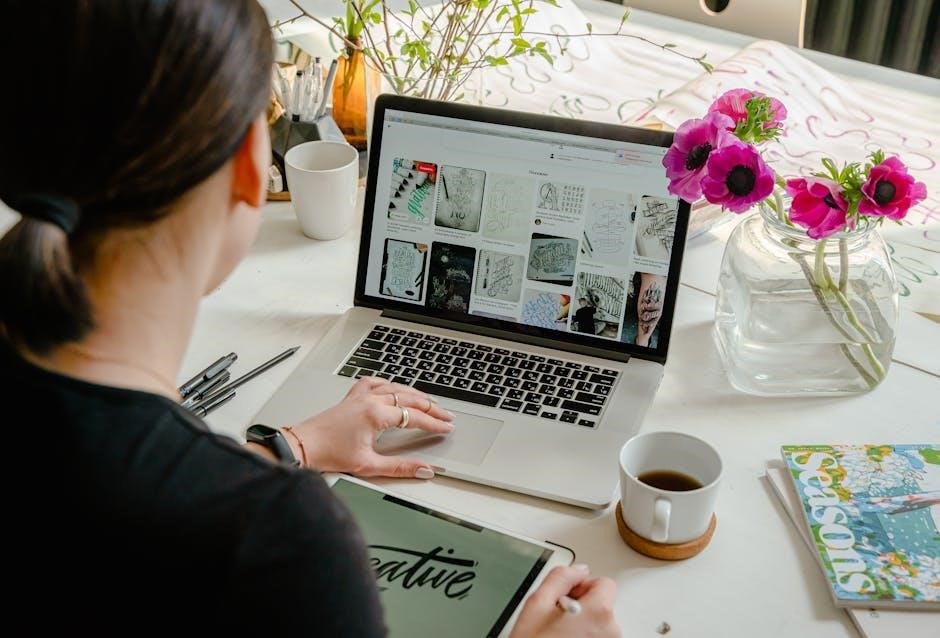
Updating or Changing PDF Viewer
An outdated or incompatible PDF viewer can often cause hyperlinks to malfunction. Ensure your PDF viewer is up to date‚ as newer versions frequently include bug fixes and improved functionality. If updating doesn’t resolve the issue‚ consider switching to a different PDF viewer altogether. Popular alternatives include Adobe Acrobat Reader‚ Foxit Reader‚ and SumatraPDF.
When updating your PDF viewer‚ restart your device after installation to ensure changes take effect. Additionally‚ check the viewer’s settings to confirm that hyperlinks are enabled. Some viewers may disable hyperlinks by default for security reasons. Look for options like “Enable Hyperlinks” or “Activate Links” in the preferences menu.
If hyperlinks still don’t work after updating‚ try opening the PDF in a different viewer to isolate the issue. For example‚ if links aren’t working in Adobe Acrobat‚ test them in Foxit Reader or Google Chrome’s built-in PDF viewer. This can help determine if the problem lies with the PDF file itself or the viewer being used.
In some cases‚ the PDF viewer may have cached data or corrupted preferences that interfere with hyperlink functionality. Clearing the cache or resetting preferences to default settings can resolve the issue. If the problem persists‚ consult the viewer’s support documentation or contact their customer support team for assistance.
Using Alternative PDF Readers
If hyperlinks in your PDF are not working‚ trying an alternative PDF reader can often resolve the issue. Different PDF readers may handle hyperlink functionality differently‚ and some may support features better than others. Adobe Acrobat Reader‚ Foxit Reader‚ and SumatraPDF are popular alternatives worth trying. Each of these readers has distinct features that might address the hyperlink issue effectively.
Start by downloading and installing one of these alternative PDF readers. Open your PDF file in the new reader and test the hyperlinks to see if they function properly. If the hyperlinks work in the alternative reader‚ it indicates that the issue lies with your original PDF viewer. Sometimes‚ compatibility issues or software bugs can prevent hyperlinks from working in one viewer but not another.
When testing an alternative PDF reader‚ ensure that hyperlinks are enabled in the settings. Some readers may disable hyperlinks by default for security reasons. Look for options like “Enable Hyperlinks” or “Activate Links” in the preferences menu. Additionally‚ check if the reader supports embedded URLs and whether JavaScript is enabled‚ as these can affect hyperlink functionality.
Another advantage of using alternative PDF readers is that they often include additional tools for troubleshooting. For example‚ Foxit Reader allows you to edit PDFs and repair broken links directly within the software. SumatraPDF‚ on the other hand‚ is lightweight and focuses on core functionality‚ which can sometimes resolve issues caused by bloated software.
If hyperlinks still don’t work after trying multiple readers‚ consider the possibility that the issue lies with the PDF file itself. In such cases‚ you may need to address the problem at the source by recreating the PDF or seeking assistance from the document’s creator. However‚ using alternative PDF readers is a simple and effective first step to isolate and resolve the issue.
Converting your document to HTML before creating a PDF is an effective way to preserve hyperlinks and ensure they work correctly. This method is particularly useful if you’re experiencing issues with links in your PDF file. By saving your document as an HTML file first‚ you can maintain the integrity of your hyperlinks and then convert the HTML file to PDF using a reliable converter.
This method works because HTML inherently supports hyperlinks‚ and converting from HTML to PDF ensures that the links are embedded correctly. Unlike saving a document as a PDF directly‚ which can sometimes strip or corrupt hyperlinks‚ the HTML intermediary step helps retain their functionality. Additionally‚ this approach is useful if you’re working with complex documents that contain multiple links or interactive elements.
Overall‚ converting via HTML is a reliable workaround for preserving hyperlinks in PDFs. It provides a consistent and effective solution‚ especially when other methods fail to address the issue. By leveraging the strengths of HTML and proper conversion tools‚ you can ensure that your hyperlinks remain intact and functional in the final PDF document.

Seeking Professional Support
If none of the above methods resolve the issue of hyperlinks not working in your PDF‚ it may be time to seek professional support. This is especially recommended if the problem persists across multiple devices or PDF viewers‚ indicating a deeper issue with the file or its creation process. Professional support can provide tailored solutions to address complex or specific problems that DIY methods might miss;
Start by reaching out to the support team of the PDF software you used to create or edit the document. Many professional tools‚ such as Adobe Acrobat‚ offer dedicated customer support to help troubleshoot issues like broken hyperlinks. Provide detailed information about the problem‚ including steps you’ve already taken‚ to help them diagnose the issue more effectively.
Additionally‚ consider consulting a professional PDF editor or developer who specializes in document repair and optimization. They can analyze the PDF file‚ identify corruption or formatting issues‚ and implement fixes that ensure hyperlinks function correctly. This is particularly useful for critical or business-sensitive documents where broken links could impact professionalism or usability.
Some professional services also offer advanced tools to repair corrupted PDF files‚ which may be the root cause of non-working hyperlinks. These tools can restore damaged elements‚ including links‚ and ensure the document is fully functional. If the issue stems from improper PDF conversion‚ professionals can guide you on the best practices for creating PDFs with embedded hyperlinks.
Lastly‚ contact the IT support team in your organization if this issue is widespread or related to company-specific PDF templates or workflows. They can investigate whether the problem is linked to network settings‚ software configurations‚ or security policies that might be interfering with hyperlink functionality.
Seeking professional support ensures that you receive expert assistance tailored to your specific needs‚ saving time and ensuring a reliable solution for hyperlinks not working in PDFs.